There are moments in which you need to automatically start a program in Windows 10. Once upon a time, you could easily find the Startup folder in your start menu. I don’t know you, but I cannot find it anymore…
Don’t worry, there is an easy way to open it, just follow these steps:
Press the keyboard combination Windows Key + R to open the Run window
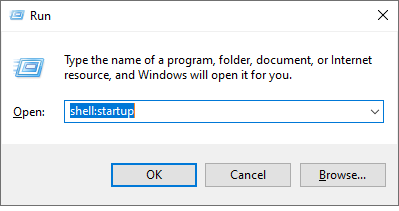
Now type “shell:startup” and press the “OK” button.
Here is the “Startup” folder of my Windows PC:
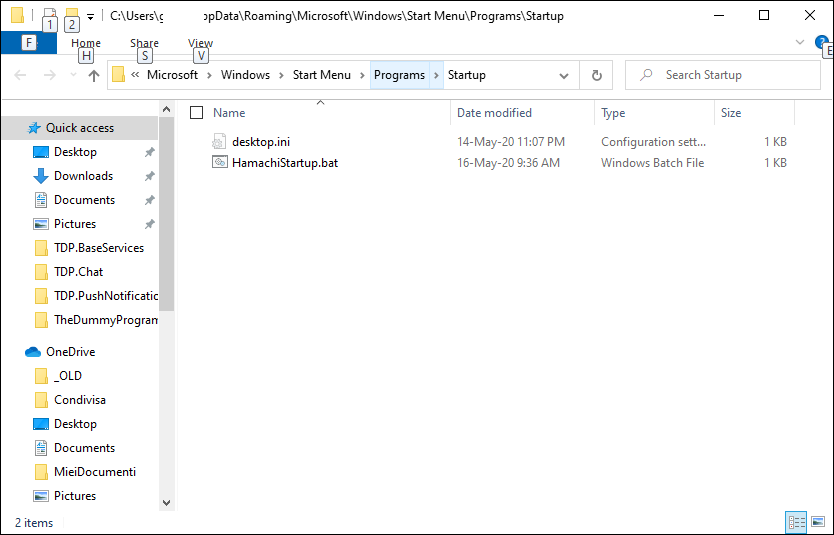
As you can see, I have put the file HamachiStartup.bat which I need to run at system startup (maybe we will talk in a future post about Hamachi, and why I find it very useful).
Thats all for now!
Good bye folks!