As promised I want to spend some words on how to use The Dummy Programmer Chat Client. I assume that you have correctly configured both the client and the server as explained in my previous post.
In this example the server is running in a public virtual server I own, but it doesn’t matter: you can configure to make server and client work on the same machine.
When you first run the client, the registration / login form will appear:
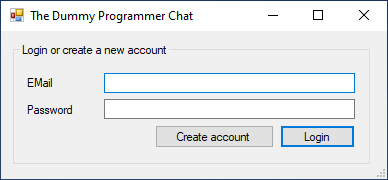
In this form you can both create a new account and make login with an existing account. I just created an account with email “me@thedummyprogrammer.com”, now I want to create a new account with the mail “me_too@thedummyprogrammer.com”. So fill the fields and press “Create account”:
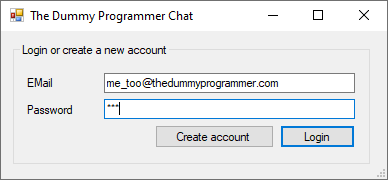
When you create an account, your are also logged in. So now you will see the main form of the chat, that is empty because you have to ask someone contact. Also note the statusbar: in my case shows “Connected as me_too@thedummyprogrammer.com”.
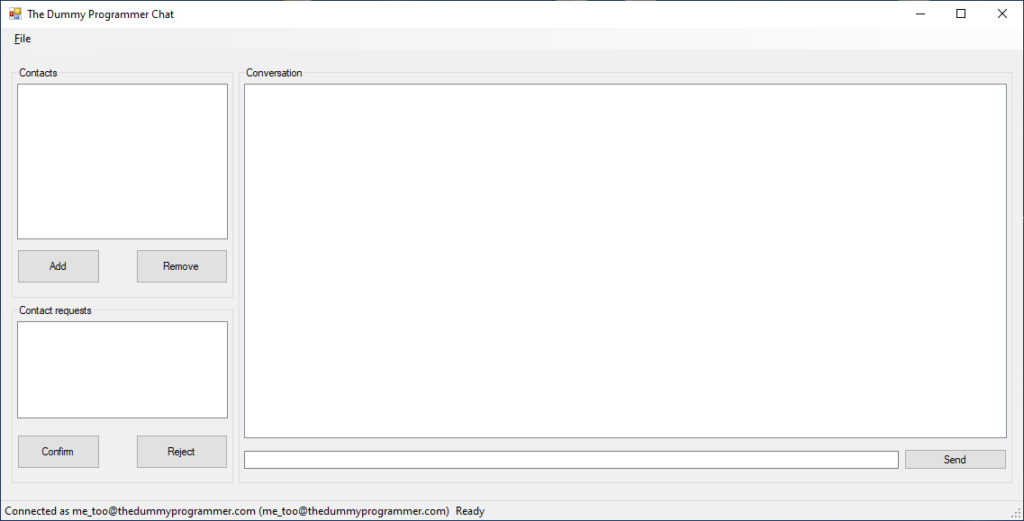
Now in the box “Contacts” click “Add” to show the “Add contact” window and search for a contact. If you leave the “Find contact” field empty and press “Search” you will see the complete contact list. Otherwise only contacts matching the string entered will be displayed.
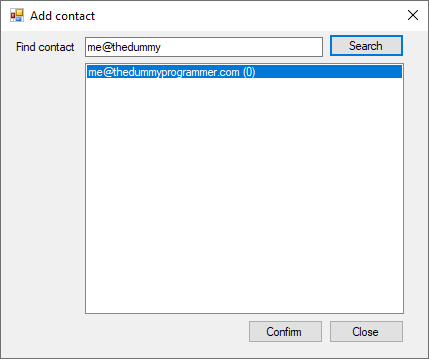
Select the contact you want to add and press “Confirm”. Now if the other user is connected, a new item in his contact request box will appear immediately. Your friend must press “Confirm” to accept your request. Note that if the person you are asking the contact is not connected, he will receive the contact request at the next login.
Now you can start chatting with your friend!!
To make a test I opened two instances of the client chat in my development machine, connected with two different accounts.
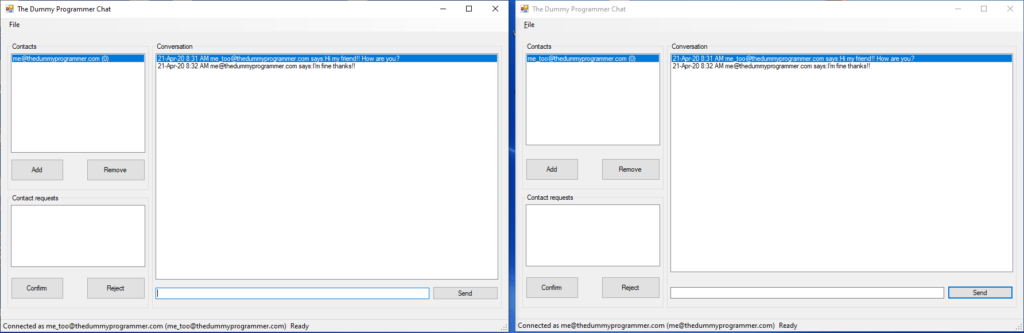
Thanks to the push notification mechanism, if you send a message from one instance, you will see the other instance automatically updated with the new message.
That’s it, I hope you enjoy playing with this toy! 😉